Hofstra Law
Information Technology
Information Technology provides you with computer services and is eager to answer your technology questions.
Audiovisual Services
We provide audiovisual services to the Hofstra Law community for classroom instruction, special events, and both telephone and video conferencing.
We can only support events held in the Law School, the Clinic or the Roosevelt 010 classroom.
For events held elsewhere on the Hofstra campus, you must make arrangements with the University Office of Event Management.
Request Audiovisual Services
Faculty, Administrators and Staff
To request A/V services, please fill out an Zoom/Event Request Form. You can request any of these A/V services:
- Podcasting
- Zoom
- Video recording
- Livestream
- Conference calls
- Guest speaker setup
- Classroom technology
- Document camera
- PowerPoint
- Playing DVDs and streaming media
- Microphones
- Laptop setups
Note: We need at least one business day to guarantee your A/V request.
Students
You can request any of these A/V services:
- Podcasting
- Zoom
- Video recording
- Livestream
- Guest speaker setup
Student Organization Events: To request A/V services for events, you must email the Office of Student Affairs. Alternatively, include your A/V needs in the Student Events Scheduling Form required by OSA for all scheduled student events.
Note: You must submit your request for A/V services for an event at least 48 hours before the event, and your request must be approved by OSA.
In-Class Presentations: Requests for A/V services for in-class presentations do not require permission from Student Affairs. To request A/V services, email us. You also must copy the faculty member teaching the class.
Classroom Technology and Services
Hofstra Law’s Information Technology Department provides training and support for all of the technology in classrooms. Every classroom offers a variety of technologies to enhance the learning experience for students.
Services Available on Request
- Blu-Ray Projection (Limited to Rooms 014 and 308)
- Document Camera Setup
- Playing DVDs and streaming media
- Internal Sound System Setup
- Laptop Audiovisual Projection Setup
- Podcasting and Audio Recordings
- Vodcasting and Video Recordings
- Projector
- Powerpoint Projection and Powerpoint Clicker Setup
- Zoom VoIP Setup
- Video Recordings
- Wireless Voice Amplifier
To report a problem, request a training session or request equipment to be delivered to your room, please contact the Law Audiovisual Department
Should you have a question relating to our classrooms or lecture halls, please email the Law School Help Desk or call 463-4192.
Computer Labs
Computer labs are available in several locations both within and outside the Law School.
Main-Level Lab
The computer lab on the main level of the Law School just outside the Law Library and is accessible with your Hofstra ID swipe card during Help Desk Operating Hours.
The lab has many available workstations. Black-and-white and color printing are available within the lab.
Law Library Public-Access Stations
PC workstations are available for Law School guests inside the Law Library. These stations offer Internet access and the full Microsoft Office Suite.
Printing from these workstations costs $.05 per page, and you can retrieve print jobs at the Law Library circulation desk.
One accessibility workstation is also available for Law School guests inside the Law Library.
This station offers Internet access, the full Microsoft Office Suite, Jaws, Dragon Naturally Speaking, Windows on-screen keyboard, and ELMO Visual Presenter.
Clinic Lab
The computer lab in Joan Axinn Hall is reserved for use by students participating in one of our clinical programs.
The lab has 25 PC workstations.
Black-and-white printing is available.
University Labs
A list of the open-access labs available outside the Law School building can be found on the University’s Educational & Research Technology Services site.
Computer Access for Alumni
Alumni have access to 5 computer workstation in the Law Library that offer Internet access and the full Microsoft Office Suite.
Additionally, one of the workstations features the following accessibility software:
- Jaws
- Dragon Naturally Speaking
- Windows on-screen keyboard
- ELMO Visual Presenter
Conference Calls
The university’s conference call procedures have changed for the 2016-17 academic year. Please take note of the following:
- Cisco telephones, which are placed in all office areas and a few select meeting rooms, can accommodate up to 8 parties on a single call. Instructions for adding multiple parties to a single call can be found on the My.Hofstra portal. Most of the phones in the law school building are the Cisco 7800 series. There is no cost for using your Cisco phone to include up to 8 individuals in a single call.
- PolyCom phones are permanently located in the Dean’s conference room (245) and the Faculty Lounge (303), and are available for deployment upon request in 014, 038N, 227, 242, and 243. These phones can still be used for conference calls, but they will need to be used with either the new conference call system (which will have a cost associated with it) or with freeconferencecall.com.
- The university’s new conference call system has a cost associated with it. The cost is dependent both upon the number of parties on the call and the duration of the call. Due to this it should only be used for faculty meetings, tenure and hiring committees, or any other meeting where confidentiality is required. To arrange a confidential conference call line please e-mail Maria Filotti or Margaret Celano. Please forward the conference call details to lawaudiovisual@hofstra.edu and be sure to specify when and where the conference phone setup will be needed.
- All other conference phone requests must use freeconferencecall.com, which is a straightforward and easy to use service. After creating an account, you will be able to create a conference line for any setup where a conference phone is required. Simply create the call and forward the call information to lawaudiovisual@hofstra.edu making sure to specify when and where the conference phone setup will be needed.
Electronic Gradebook
All faculty members can access the Electronic Gradebook online (in the Hofstra Portal) to enter their final grades and to ensure that their grades fall into any applicable grading curve for their course.
Please follow the instructions linked here, and use them as a guide to help you access and understand the Hofstra Portal’s Electronic Gradebook.
Email and Mobile Support
If you are having trouble connecting to eduroam or Hofstra Guest over mobile, visit Hofstra's Wireless Access page for more information.
Student Mobile Support
Google Gmail is the supported email system for correspondence for students within Hofstra University. To stay connected to your email, you may choose to connect your Gmail to your mobile device.
For syncing your Hofstra sponsored Gmail account with your mobile, please select the appropriate operating system below:
Faculty, Administration and Staff Mobile Support
Microsoft Outlook is the supported email system for correspondence for Faculty, Administration, and Staff within Hofstra University. To stay connected to your email and calendar you may choose to connect your Outlook account to your mobile device.
For syncing your Hofstra Outlook account to your mobile device, please select the appropriate operating system below:
Departmental Proxy Accounts
For accessing departmental accounts over Outlook such as lawinfosystems or lawadmissions, please contact the Hofstra Law Helpdesk
Office365 Support
Hofstra University has transitioned to support Microsoft Office365. For transitioning and operational assistance for Office365 please refer to the Office365 guide.
If additional support or training is required, please contact the Law School Helpdesk at lawhelp@hofstra.edu or 516-463-4192.
Final Exam Support for Faculty
Exam Printing
For exams taken on computer the following policies apply regarding printing. IT does not handle handwritten exams, those will be delivered to your faculty secretary.
- Our standard exam printing turn-around time is 24 hours (excluding weekends—if your exam is on a Friday, we will have the prints ready for you on Monday). Unless something unforeseen arises, we should have your printed exam answers ready for your faculty secretary to pick up within 24 hours of the time your exam ends.
- If you need to receive PDF copies of your exam answers sooner than we are able to deliver your prints, we can arrange that. We can typically e-mail you the PDF files within 2-4 hours unless your exam ends late in the evening. In that case, we will have the PDF emailed to you the following morning.
- Our Friday afternoon exam exception, wherein both your faculty secretary and members of the IT team will remain in the building to print and process your final exams after hours. Only faculty members whose exams meet the following criteria may request our Friday exception:
- Your exam must be scheduled for Friday afternoon.
- There must be graduating students sitting for the exam on that Friday afternoon.
- Receiving your printed exams on Monday morning would pose a serious hardship for you.
We would ask that you use our Friday afternoon exam exception sparingly, as we have limited staff available for exam scheduling already and very limited resources to provide overtime and evening meals for those required to stay after hours.
Final Exam Support for Students
We wish all of you the best of luck on your final exams!
If you are taking an exam on computer, you are expected to show up to the room with your exam software already installed and with the required exam file already downloaded for your exam. If you are experiencing any difficulty getting your software ready for finals, please bring your computer by our helpdesk office located in room 030. Give yourself enough time so that our technicians can fix any issues, before the exam. Please don’t wait until the day of your exam to get your software in working order.
- Make sure the AC adapter (power cord) to your machine is plugged in, and your battery is fully charged. You may not take an exam with battery power as the only power source.
- To upload your exam files, it is required for your machine to be connected to the Internet. Make sure you are logged into EDUROAM, not HOFSTRA GUEST, it is the highest priority Wi-Fi.
- Keep your laptops free of viruses and spyware. Don’t go to any questionable websites on the Internet.
- Run a mock exam if you are concerned about whether your software is functioning correctly or not. If you experience any issues, visit the Help Desk in room 100E.
Mandatory Exam Software Training
In your 1L year, you will need to attend the compulsory exam software training and policy briefing. Training will occur in September of your 1L year. Look for an e-mail sent to your Hofstra Pride email account which will contain information about several training sessions. You must attend one if you wish to use the exam software to take your final exams. If you do not attend the training, you are required to write your exams by hand.
Accessing Your ExamSoft Password
At the beginning academic year, you will receive an e-mail from the Law School IT Director, Jackson Snellings, containing your exam software username and password. You will need this to download, install, and register your software. You will also need it to download your exam files as soon as they are available.
Downloading and Installing Examsoft Examplify
Below, you will find links to download Examplify for both Mac and PC, once installed, you will need to register your copy of Examplify. The bottom link will provide a is a step by step guide on how to download, install, and register your exam software.
Once installed, you will need to register ExamSoft Examplify:
Requesting a Re-Download of Your ExamSoft Exam Files
To request access to re-download your exam files, please email lawhelp@hofstra.edu.
Guest Speaker Setup
Faculty
If a guest speaker will be conducting an event or attending a lecture in the Law School building, please complete our Zoom/Event Request Form and indicate all audiovisual needs so the Helpdesk technicians can set up the room appropriately.
If your guest requires wireless connectivity, please inform them of the following the guest wireless set up procedure.
Students
Student organizations that would like to use the classroom technology for their events must put in a request with the Office of Student Affairs for approval by e-mailing lawstudentaffairs@hofstra.edu and provide 48-hour notice. If you plan to have a guest speaker, please indicate all of their audiovisual needs so the Helpdesk technicians can set up the room appropriately.
If your guest requires wireless connectivity, please inform them of the following the guest wireless set up procedure.
IT Services for Academic Journal and Law Clinic Students
Network Accounts and Shared Drive Access
If you participate in an academic journal or law clinic you will have an employee network account created for you. This allows you to have shared drive access for the duration of your affiliation with that journal or clinic.
Accessing Shared Drive Content Remotely
In order to access your shared drives remotely go to the webfiler.hofstra.edu Website. Login with your network user ID and password, making sure to put employees\ before your user name.
For example:
- Username: employees\h700123456
- Password: *******
Make sure you use the same use name you use to login to the Hofstra portal. This will enable you to see your shared drive content remotely.
Laptop Recommendations
The Hofstra Law Information Technology Department recommends the following specifications for laptops:
| Operating System | Windows | Mac OS |
|---|---|---|
| RAM | 8GB | 4GB |
| Processor | Intel i5 or higher | Intel CPU |
| Built-in | Wireless Card | Wireless Card |
Laptop Operating System Recommendations
- If you plan on using your laptop to take your final exams, please refer to Examsoft’s minimum system requirements to run Examplify.
- For Windows based machines, current supported Operating Systems include: 32-bit and 64-bit versions of Windows 7, Windows 8, and Windows 10 are supported.
- For Macintosh based machines, current support Operating Systems include: OS X 10.7 (Lion), OS X 10.8 (Mountain Lion), 10.9 (Mavericks), 10.10 (Yosemite), OS X 10.11 (El Capitan), and OS X 10.12 (Sierra). Only genuine versions of Mac Operating Systems are supported.
Listserv Creation & Administration
LISTSERV is an automatic mailing list solution that the Law School IT team provides customarily for clinical groups, special faculty lists, and specific administrative purposes.
Access to a LISTSERV is restricted and will only be given upon request. Please submit your LISTSERV request to lawhelp@hofstra.edu.
Livestream
For special events where the expected number of attendees exceeds the capacity of the room hosting the event, IT maintains Livestream simulcast technology. This technology allows a video stream to be sent from the room the event is in to an overflow room.
Anyone wishing to view the event live externally would also be able to do so through this setup. Given the complex nature of this request we ask that any requests for this service be sent to lawaudiovisual@hofstra.edu at least 3 business days prior to the event.
Students and student organizations requesting this service must go through the office of Student Affairs. Contact lawstudentaffairs@hofstra.edu.
OneDrive Support
Microsoft’s OneDrive is a secure and reliable platform that offers many features including:
- Simple Sharing and Storage: Securely store and share files from anywhere. OneDrive offers native desktop, browser and mobile experiences on your devices. Access and make changes that sync automatically in the cloud or sync local copies of files for offline viewing and editing on your PC or Mac. Confidently share your files so other people can access them seamlessly and securely.
- Seamless Collaboration: Work faster and smarter with anyone inside or outside your organization. OneDrive enables real-time co-authoring in familiar desktop apps like Word and PowerPoint, and saves you time with a single click to attach files to emails in Outlook. Use built-in search and discover tools to find the most relevant files and let others find your work
- Untethered Mobility: Stay connected with your files and folders from anywhere. OneDrive mobile apps for Android™, iOS®, and Windows present the best Office experience, beautifully rendered on your favorite devices. Access files and folders in OneDrive or in SharePoint team sites when you’re on the go.
- Controls for Security: Set device access rules, view device reports, and remotely wipe devices that are lost or stolen—all from the admin center. You can see which files are being shared and with whom. In-app sharing enables each employee to seamlessly share and set specific access permissions for their files, based on the organization’s settings.
Please email lawhelp@hofstra.edu if you have any questions or concerns relating to OneDrive’s accessibility, usability, or overall functionality.
Link to accessing OneDrive: Accessing OneDrive
Link to OneDrive tutorial video: OneDrive Features and Use
Outlook Calendar Support
The Outlook calendar feature allows you to conveniently schedule events and manage your time. There is also the option of viewing another individual’s availability to easily locate an appropriate meeting time.
If you need help scheduling events in Outlook or gaining access to another user’s calendar, here are self-help guides:
- General Outlook Training from Microsoft
- Scheduling Training from Microsoft
- Microsoft Imagine Academy from Hofstra (PDF)
Master Calendar
The Master Calendar is an internal calendar accessible via Outlook, that contains dates/times/locations for law school events, meetings, etc. It is not intended for an external audience. Its purpose is to allow for strategic planning of events during the year.
Only faculty, staff, and administrators may be granted access to view the calendar. If you need access to the Hofstra Law Master Calendar, please email lawhelp@hofstra.edu. Once your access has been granted, you will receive a sharing invitation that will allow the Master Calendar to be automatically added to your calendar in Outlook.
We are not able to add Master Calendar access to your phone or tablet. Because of the mobile calendar settings, there is no way to provide read-only access to the calendar. In order to maintain the integrity of the calendar by limiting write-access, we cannot provide mobile access.
Outlook Distribution Lists
A distribution list is a convenient tool that Microsoft Outlook offers which allows users to create contact groups. Once those contact groups have been created, users can easily send email messages to all users in a group by sending to that contact group. If you would like to create your own Outlook distribution list, you can review simple instructions from Microsoft.
If you require assistance, please email lawhelp@hofstra.edu to arrange an appointment. The Law School IT department creates specific outlook distribution lists each year for various groups. If you need access to a distribution list, please email your request to lawhelp@hofstra.edu
Note: Distribution lists do not function properly using Outlook for Mac. Mac users will need to contact lawhelp@hofstra.edu to receive alternative contact lists.
Printer/Fax/Toner Support Policy
TGI Printers
TGI printers possess a TGI sticker on the front of the machines. If a TGI sticker is present on the printer, all toner and service requests must be sent to lawcopy@hofstra.edu.
Non-TGI Printers
All-in-one office machines that include a scanner, fax, and copier function are supported by the Law School Information Technology Department.
If the machine needs to be repaired, the Law School Helpdesk is responsible for fixing the machine or escalating a repair request to the appropriate University IT department.
Independent Fax Machines
University IT does not support fax machines that are independent. Therefore, the Law School IT cannot repair or provide toner for any independent fax machines. If a fax machine is broken, we can provide a quote from the University for an all-in-one fax machine that will be supported.
Toner
The Law School IT does not provide toner for in-office printers unless previously approved or there is a continual need to print confidential documents. Please contact Mary Ruggilo if you wish to obtain approval.
For all other supported office printers, if toner is needed, a request must be sent to lawhelp@hofstra.edu indicating the printer model and location.
Reset Hofstra Password
If you have forgotten your Hofstra Portal password, please go to hofstra.edu/password and enter in the required information to reset your password. Please be aware that you will need access to your alternative email account to obtain a required access code.
If you can login to the portal and wish to change your password, click the "My Account" icon at the top and select "Click here to change your password". Follow the instructions on the webpage to reset your password.
Reporting
Ellucian Banner is a large and complex database system containing an enormous amount of data. Generating useful reports from this system is often a time-consuming process and involves knowledge of Banner and its thousands of tables.
If you need assistance pulling new data from an existing report, we are able to assist you. Contact the law school help desk via email to request this service.
If you require that an existing report be edited or a new report be created, please e-mail lawhelp@hofstra.edu. Because of the detailed and time-consuming nature of report creation, we will consult with you to offer either an estimate of the time required to create your report or a recommendation that your request be escalated to the University IT Systems department for further review.
Software Support
The following software is available for installation for use on Hofstra Law Workstations only. For software available for your personal computer, please visit the University IT Software Questions page.
While our department will install this software and may be able to answer basic questions about functionality, we do not have adequate personnel to provide individual instruction or in-depth troubleshooting for formatting and other functionality questions. We recommend that you contact Educational & Research Technology Services for individualized instruction, or take advantage of a wide variety of self-help options, including:
- Microsoft Imagine Academy self-paced tutorials (PDF)
- Microsoft Office Help and Training
- Adobe Acrobat User Tutorials
- Self-paced learning from Lynda.com (free to New York Public Library cardholders)
Available software in Microsoft Office 2016
- Access: Database management program
- Excel: Spreadsheet program
- Lync: Collaboration and communication tool
- OneNote: Note taking program
- Outlook: Personal information managers and communications program
- PowerPoint: Presentation graphics program
- Project: Project management programs and solutions
- Word: Word processing program
For more information about access to Microsoft Office products, visit the University IT website.
To download the Microsoft Office apps for Windows or Mac
From your Office 365 Web Access, click on the gear icon in the upper right-hand corner, then choose "Office 365 Settings". The Office software downloads are available by clicking "Software" from the left-hand navigation.
Adobe X Pro
An available upgrade from Adobe Reader which enhances .PDF capabilities for viewing, creating, manipulating, printing and managing files.
Word Perfect X8
An alternative word processing program similar to Microsoft Word.
Student Printing
You can print to the network printers in any university computer lab. Network printer locations include:
- Second floor student lounge
- Main level computer lab
- Main level library
- Lower level library lab
- Lower level library bean bag lounge
Printing credits
Each student is given a $120 printing credit for the entire year, which allows for printing 2,400 pages on the network printers located within the law school. If you exhaust your $120 printing credit, you must to go to the Student Accounts office (on the second floor of Memorial Hall, Room 206) and purchase more printing credit.
You can also print legal research materials, at no charge, to stand-alone Lexis printers in both the Main level and Lower level library labs.
Classroom materials printed in the law school copy center will be charged against your printing credits. You will be asked to sign for the receipt of the material and will be notified of the cost when you pick it up. Copy room costs will be deducted from student printing credits once each month.
Printing from a laptop
Printing from individual laptops is also available through the installation of PridePrint, a mobile printing application available for students through “My Apps” within the Hofstra portal. Once installed, you will be able to use your printing credits to wirelessly print to one of several network printers within the Law School directly from your laptop.
Services for research assistants and students serving on law journals:
If you are working as a research assistant and/or serving on a law journal, your may request that your printing credits be refreshed once they drop below $25. Upon request, $50 will be added to your printing credit. To request additional printing credit, e-mail lawhelp@hofstra.edu.
Survey/Data Collection
If you are looking to create a survey for your class or faculty committee, Survey Monkey and Google Docs forms are available for survey creation.
For small scale data, IT will work in consultation with faculty in order to assist you in creating a survey which captures data in a way which is relevant to your needs. Contact lawhelp@hofstra.edu should you wish to inquire about this service.
For larger scale data sets and information gathering, the Office of Institutional Research & Assessment is better suited to meet your needs.
Technical Support for Lectures and Presentations for Alumni
If you will be offering a lecture or other presentation at Hofstra Law, we will work directly with your host (faculty, administrator or student) to ensure your needs are met.
If you have any questions about the technology and support we can provide, please email us, and please include the name of your host.
View other alumni benefits and services at Hofstra Law.
Canvas Support
Support for Canvas web courses is provided by the University’s Educational & Research Technology Services Department. The Educational & Research Technology Services Department can be reached by calling (516) 463-7777 (option 2, then option 1), by e-mailing EdTech@hofstra.edu, or by visiting the Center (107A McEwen Hall). Additionally, you can find a resource guides for Canvas on Hofstra's Online Teaching page.
Video Recording
Law IT provides video recording for the entire law school community for lectures and special events.
Recordings must be in the law school classrooms, clinic, or Roosevelt 010, and our department requires 48 hours’ notice in order to provide this service. Events held outside of these areas require that arrangements be made with the University Office of Event Management.
Faculty, Administrator, and Staff Services:
Requests for classroom and special event video recording should be submitted using the Zoom/Event Request Form.
Following the completion of the recording, we require 48 hours to process the video and either burn it to DVD or upload it for streaming access. Please indicate in the request form whether you prefer a DVD or streaming video.
Student Services:
Video recording requests for student organization events must be submitted at least 48 hours prior to the event and must be approved by Student Affairs prior to being submitted to the department. Student organization video recording requests should be directed to Anna Pelligrini at anna.pellegrini@hofstra.edu.
Following the completion of the recording, we require 48 hours to process the video and either burn it to DVD or upload it for streaming access.
Video recording requests from students for in-class presentations do not require permission from Student Affairs. The request should be submitted by the student to lawaudiovisual@hofstra.edu, and the faculty member teaching the class should be copied on the request.
VPN Access
VPN access allows you to access the university’s network remotely when you are away from campus.
If you have an office desktop, the VPN client will allow remote access to your desktop and the university’s network. If you have a university-provided laptop, you will be able to access the network as though you were on campus.
In order to gain VPN access contact lawhelp@hofstra.edu and IT will initiate a VPN access request. Please allow several business days for the computer center to grant access.
Wireless Access
Wireless access is available throughout the campus for students, faculty, alumni, and guests.
Faculty, students, administrators, and staff should connect to the wireless network using eduroam. The University IT department provides instruction for accessing the wireless network.
Alumni and guests should connect to Hofstra Guest. The University IT department provides instructions for accessing Hofstra Guest.
For assistance in connecting to eduroam or Hofstra Guest, please contact either the law school Help Desk at 516-463-4192 or the University Help Desk at 516-463-7777.
Zoom Video Conferencing
Faculty/Admin
Zoom
IT strongly encourages the use of a Hofstra Law facilitated Zoom meeting for video conferencing. Zoom offers a wider variety of options (recording, multiple users, teleconferencing). All of the Hofstra Law classrooms and offices can be equipped to use Zoom, if necessary. If you are interested in utilizing this capability, please fill out the Zoom/Event Request Form at least 48 hours before you will need it. A wired internet connection is preferred for Zoom sessions.
Students
Students who are requesting a Zoom set up for their organization or an event must contact the Office of Student Affairs lawstudentaffairs@hofstra.edu with their setup request at least 48 hours before the event.
Information Technology
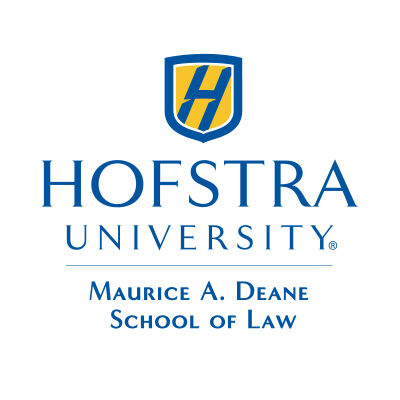
Jackson Snellings
Senior Director of Information Technology
Send an Email
(516) 463-4993
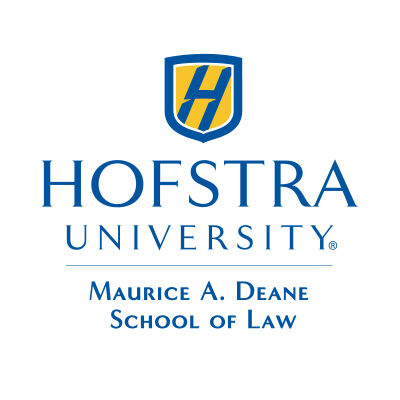
Jessica Schaefer
Assistant Director of Information Technology Services
Send an Email
(516) 463-4794
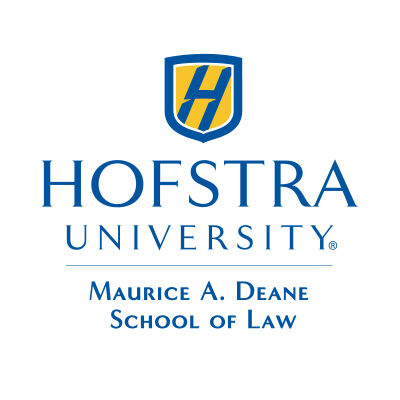
Nicholas Mahan
Assistant Director of Information Technology Services and Systems Administrator
Send an Email
(516) 463-4432
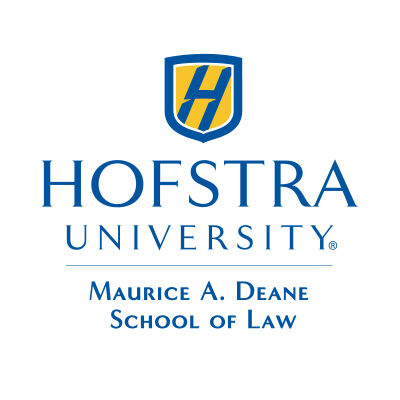
Josh Shnayer
Help Desk Operations Manager
Send an Email
(516) 463-7328
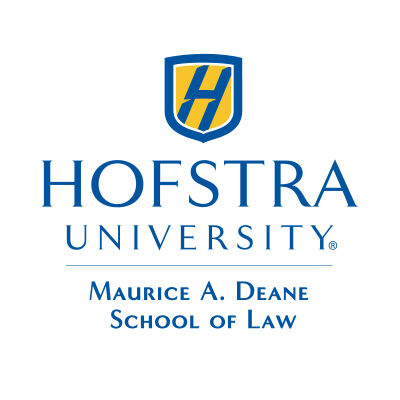
Cindy Kerrigan
Senior Support Specialist
Send an Email
(516) 463-5860
Where is Information Technology located?
Information Technology
Office: Room 013, Law School
Phone: (516) 463-4192
Computing Support Help Desk
Office: Room 100E, Law School
Phone: 516-463-4192
E-mail:
What are the office hours for Information Technology?
Hours of Operation
Monday-Thursday: 8 a.m.-9 p.m.
Friday: 8 a.m.-4 p.m.