Creating an ORCID Account and Connecting to HeinOnline
Creating an ORCID Account and Connecting to HeinOnline.
ORCID
- Go to https://ORCID.org/ [For Researchers]
- Click on Register fill in the appropriate information then click register:
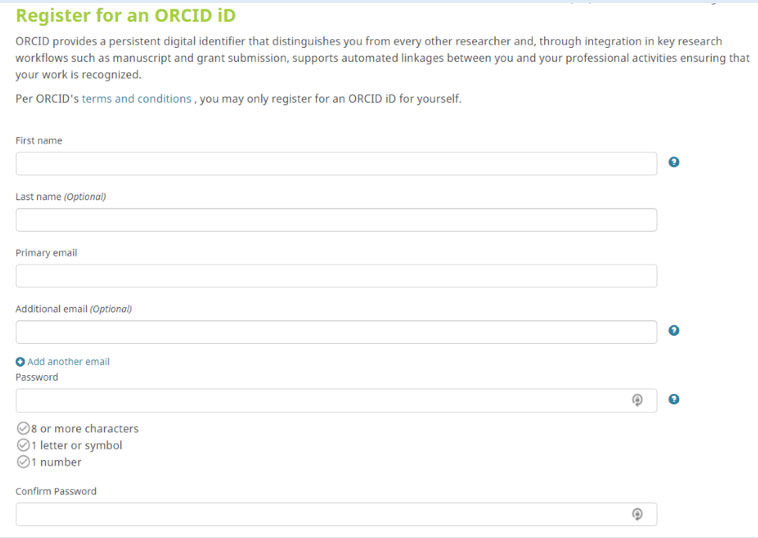
- Please see some useful pointers on how to use your iD, and you can learn more in Six Ways to Make Your ORCID iD Work for You.
HeinOnline
- Go to https://ORCID.org/signin and enter ORCID credentials
- ORCID setting must be compatible with HeinOnline:
- Visibility Preferences located in Account Settings
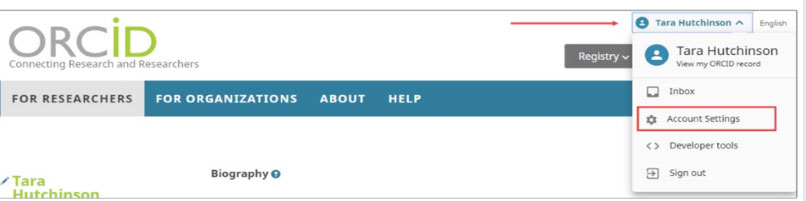
- Edit.” Ensure that you have selected either “Everyone” or “Trusted parties” in this section
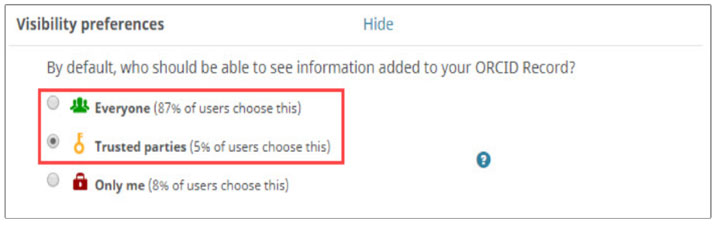
- Connect ORCID to HeinOnline via your author profile page.
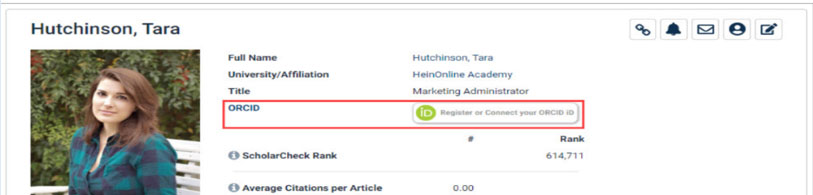
- Authorize HeinOnline to Fully integrate with ORCID
- To do this you need to authorize the following permissions. Note: If you select “Deny” you will not be able to fully integrate your HeinOnline & ORCID Profiles.
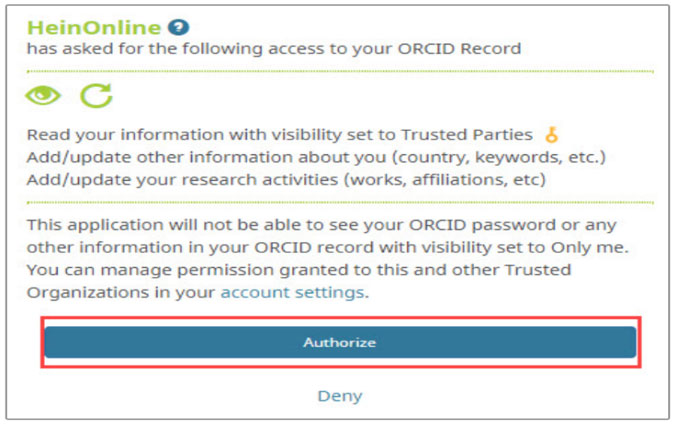
- You will be prompted to log in to HeinOnline to connect your ORCID iD.
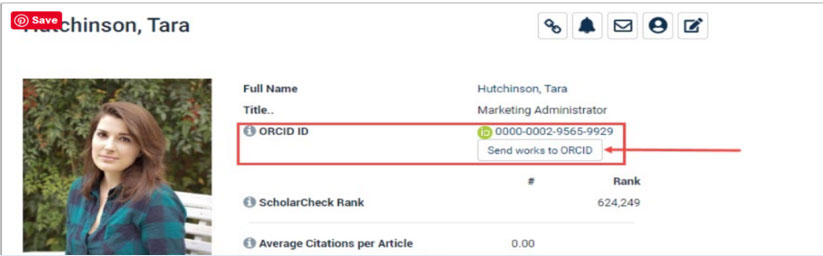
- To do this you need to authorize the following permissions. Note: If you select “Deny” you will not be able to fully integrate your HeinOnline & ORCID Profiles.
- Send HeinOnline articles to ORCID
- Send works to ORCID” link underneath your ORCID iD.
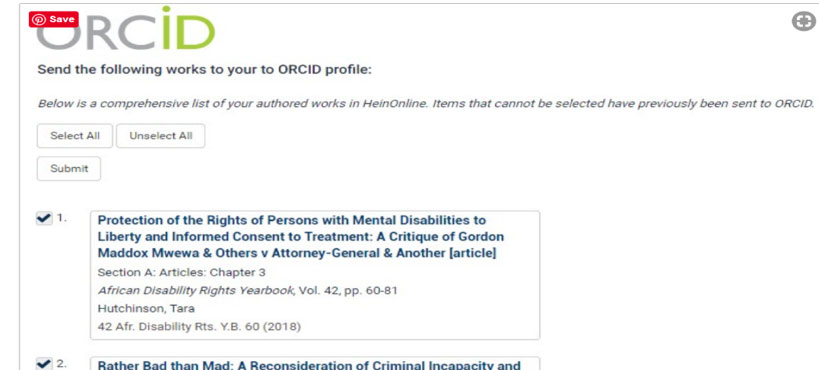
- Works sent to ORCID will allow them to appear on your ORCID profile to either everyone or trusted parties of your choosing. View your list of works in ORCID.
- Send works to ORCID” link underneath your ORCID iD.
- Visibility Preferences located in Account Settings
Adding SSRN and Google Scholar
Adding Google Scholar & SSRN to your HeinOnline Author Profile Page
- Navigate to the Author Profile Admin portal
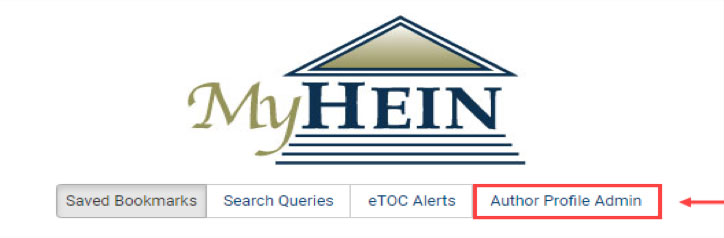
- Locate the Media section to find the available online profiles to add. Paste your Google & SSRN profile links into the appropriate section.
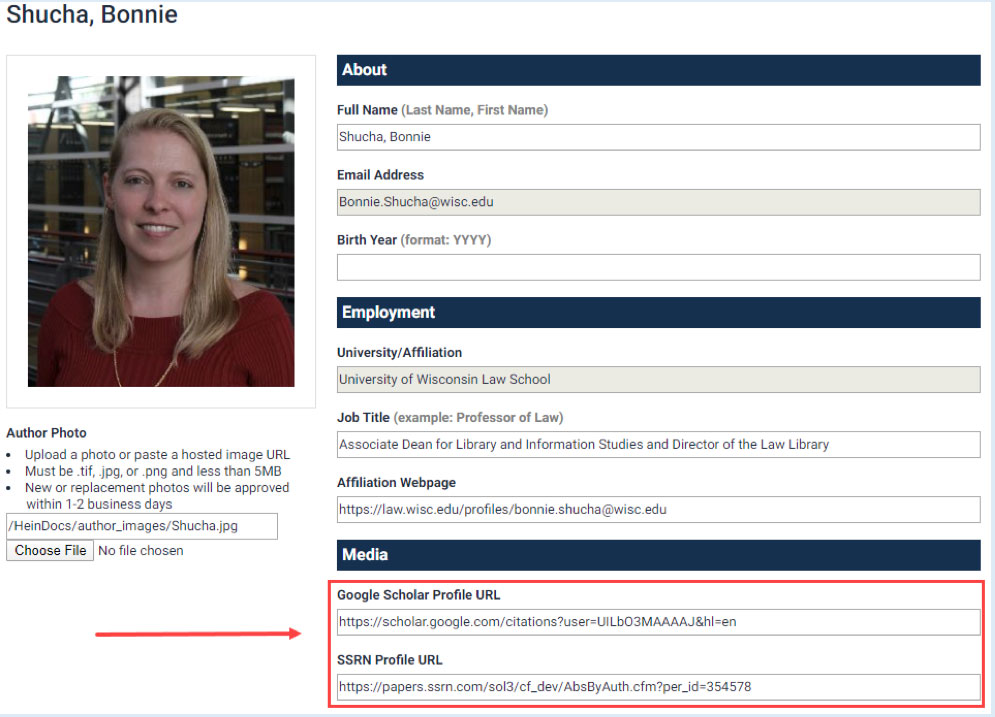
Return to that author’s profile page in HeinOnline to see that two new online profile icons have been added.
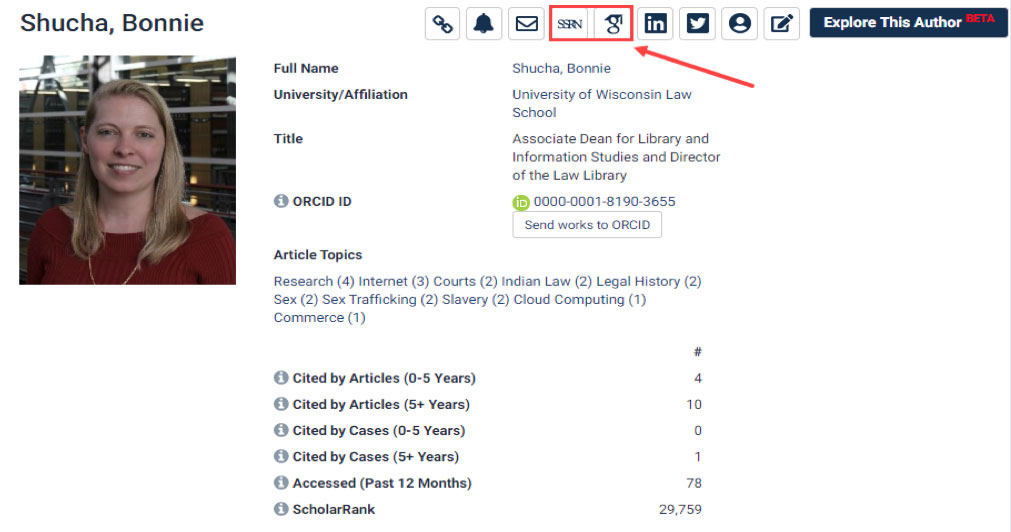
- If you have any questions or require assistance, please contact your library liaison or any reference librarian via:
- ZOOM Reference - Zoom meeting
- Email Reference - lawreference@hofstra.edu
- Select Additional Resources:
Exploring Author Profiles
HeinOnline “Explore This Author” Feature
- Navigate to an author profile page in HeinOnline and select the new “Explore This Author” link.
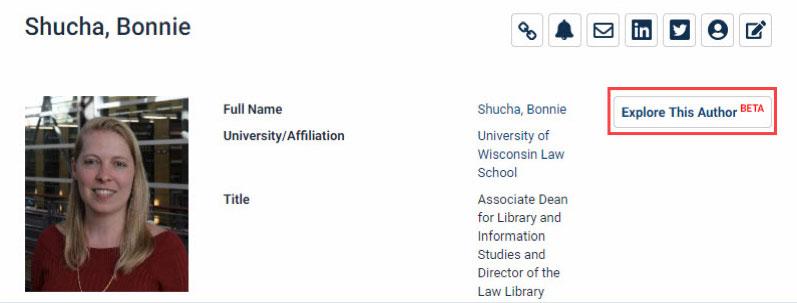
- Users will be redirected to an interactive chart of facets, each of which can be used to analyze the author’s work or his relationship to other authors or journals.
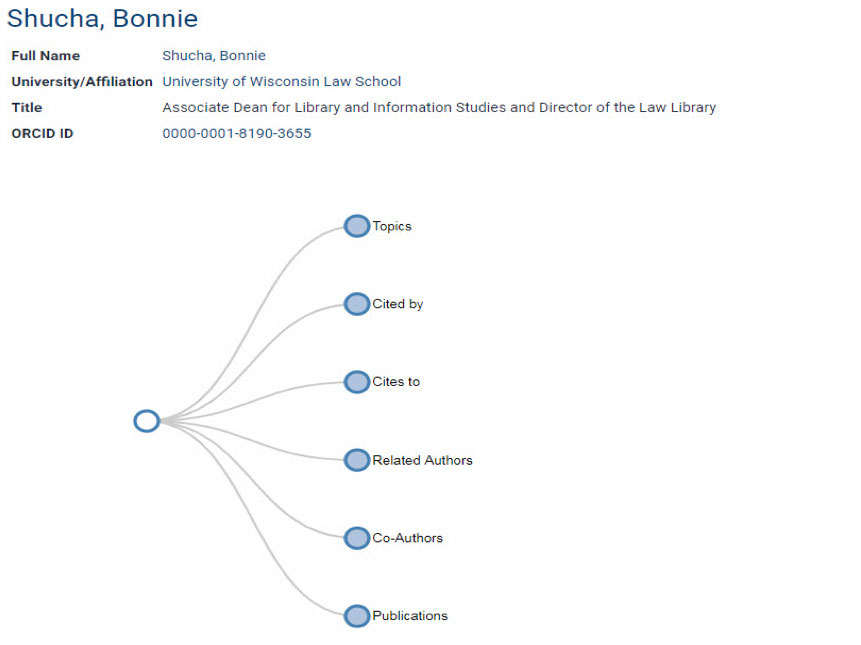
- Facets can be expanded and collapsed simply by clicking on them. Select the “Topics” facet to view Bonnie Shucha’s top ten discussed topics.
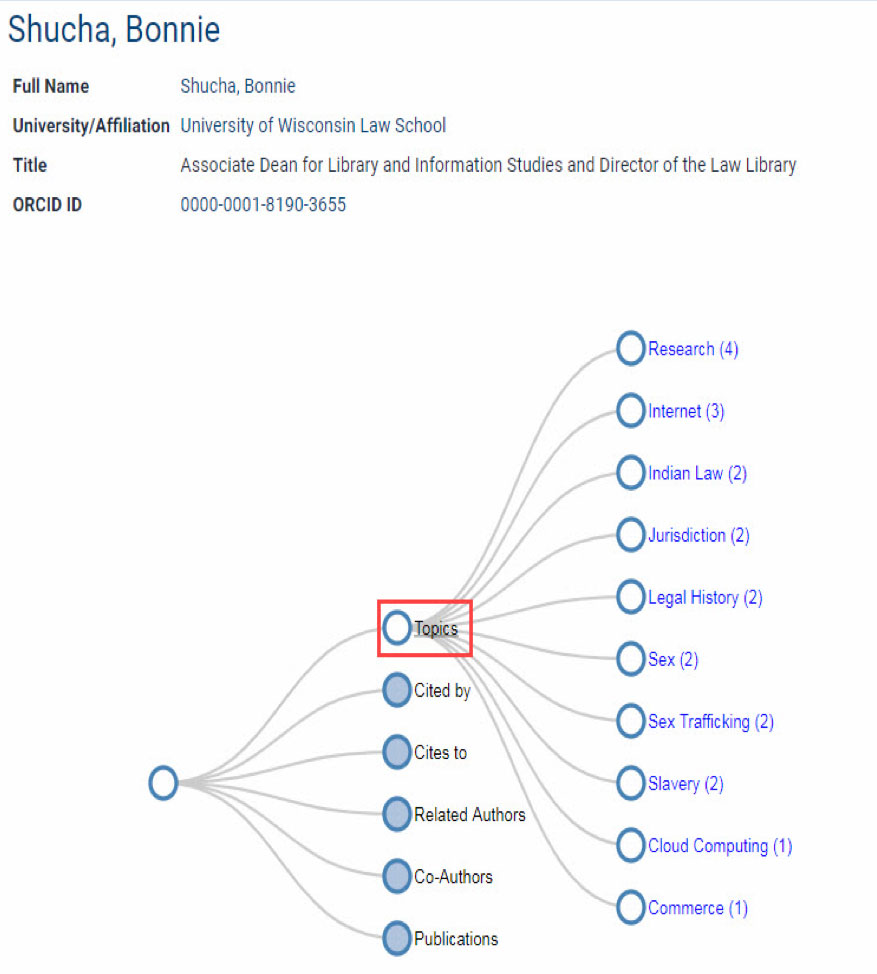
- Clicking on any of the listed topics will automatically perform a query across all subscribed databases looking for works by Bonnie Shucha related to that topic.
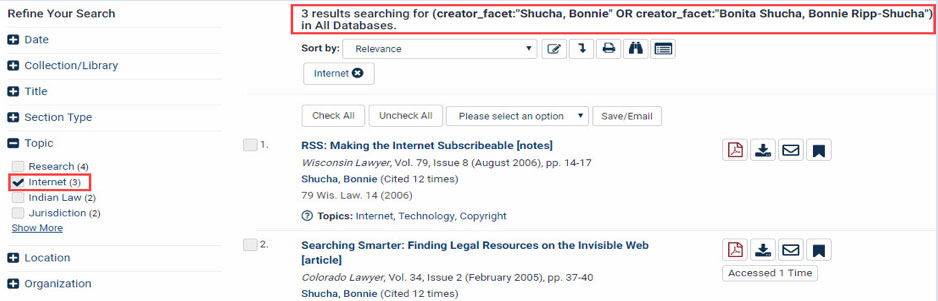
Updating Author Profile Page
Updating your HeinOnline Author Profile Page
- What is it?
It is a feature that allows you to edit your profile:- Add a photo,
- Edit your personal details,
- Add links to your online profiles
- Insert a personal biography.
- Add your job titles.
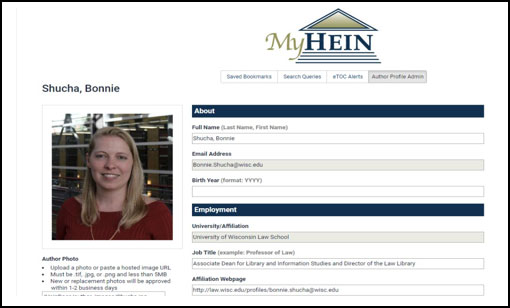
- How to do it?
You may access your Author Profile Page in two places after you are signed into HeinOnline:- MyHein drop-down menu within HeinOnline:
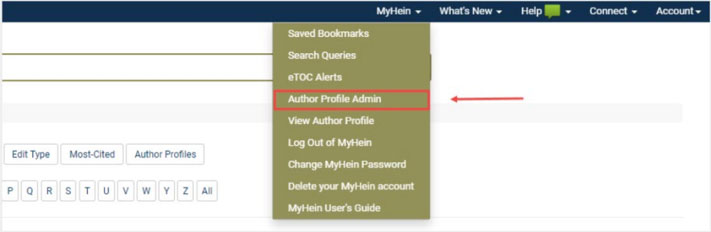
- Within your MyHein Account:
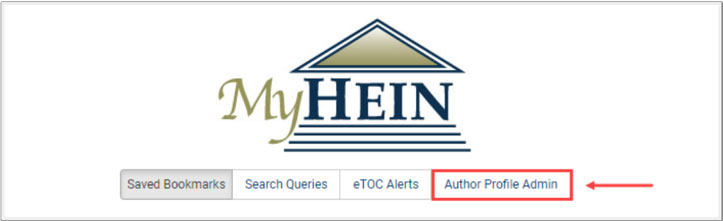
- MyHein drop-down menu within HeinOnline:
- If you have any questions or require assistance, please contact your library liaison or any reference librarian via:
- ZOOM Reference - Zoom meeting
- Email Reference - lawreference@hofstra.edu
- Additional Resources
Additional Information on HeinOnline Author Profile
- Leiter Ranking of Faculty Scholarly Impact
- Leiter Method: Limitations of Westlaw Searches
- Gary M. Lucas, Jr., Measuring Scholarly Impact: A Guide for Law School Administrators and Legal Scholars, 165 U. Pa. L. Rev. Online 165 (2017)
- Guide on Citation Metrics
- Editing Your Own Author Profile in HeinOnline
- My Hein User Guide (PDF)
- Adding Your SSRN profile link to Your HeinOnline Author Profile Page
- Adding Your Google Scholar Profile to Your HeinOnline Author Profile Page
Useful Resources on Google Scholar Author Profile
Additional Information on the H index
Connect With The Library
Library Hours
Access to the Hofstra Law Library is limited to Hofstra University students, faculty, administrators and staff.
Library Tours
View brief videos designed to introduce you to the critical areas of the Law Library.
Contact Us
Law Library
122 Hofstra University
Hempstead, NY 11549
Circulation Desk
(516) 463-5898
Reference Desk
(516) 463-5908